A Git repository may be hosted on GitLab, GitHub, or Bitbucket. For a successful connection to these repositories, following are the prerequisites:
- GitHub Scope: Ensure that the following minimum scope is configured.
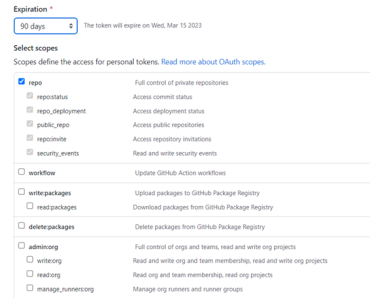
- GitLab Scope: Ensure that the following minimum scope is configured.

- Bitbucket Scope: Ensure that the following minimum scope is configured.

- erwin Mart: Ensure that,
- erwin DM is connected to erwin Mart Portal. For more information on connecting erwin DM to Mart Portal, refer to the Connect to Mart topic.
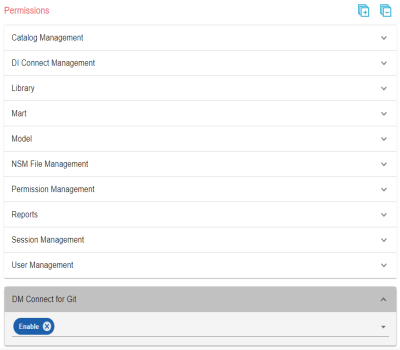
This permission is not available for other out-of-box profiles.
- Personal Access Token: Ensure that you have created the required personal access token. To know how to create personal access tokens for GitLab, refer to the GitLab documentation. To know how to create personal access tokens for GitHub, refer to the GitHub documentation.
Once, these prerequisites are in place, to connect Git repositories to erwin DM, follow these steps:
- On the ribbon, click Mart.
- Click Git Connections.
- Enter appropriate values in the fields. Refer to the following table for field descriptions.
- Click Save.

The Git Connection Manager page appears.

| Field Name | Description | Additional Information |
|---|---|---|
| Connection Name | Specifies a user defined connection name |
For example, ConnectGit. You can create multiple connections one for each Git repository. |
| Git Hosting Service | Specifies the Git hosting service to which erwin DM connects |
GitLab: Indicates that erwin DM connects to GitLab GitHub: Indicates that erwin DM connects to GitHub Bitbucket: Indicates that erwin DM connects to Bitbucket |
| User Name | Specifies the username to log on to the Git hosting service | This field is not mandatory. |
| Password | Specifies the password to log on to the Git hosting service | This field is not mandatory. |
| Personal Access Token | Specifies the personal access token to connect to the Git hosting service | |
|
Access Token |
Specifies the personal access token to connect to the Bitbucket hosting service |
This option is available only when the Git Hosting Service option is set to Bitbucket. Additionally, click the Access Token field label to learn about creating tokens and their types. |
| Git Repository | Specifies the URL of a Git repository where you want to push the forward engineering script |
For example, https://gitlab.com/d4215/GitLabIntegration or https://github.com/poly-inc/poly-main-MCL |
| Git Branch | Specifies the branch that is used to push the forward engineering script | For example, main. |
On successful connection, the connection name appears under Recent Connections.

Troubleshooting
While setting up your connection, you may encounter the following error:

To resolve this error, follow these steps:
- On your system, go to Control Panel > Internet Options > Advance Tab.
- Clear the Warn if changing between secure and not secure mode check box.
- Click OK.
- Close and reopen erwin DM.
- Connect erwin DM to Mart Portal.
- Launch the Git Connection Manager page and configure the Git connection.

Once you are connected to a Git repository, you can commit FE scripts.
|
Copyright © 2025 Quest Software, Inc. |